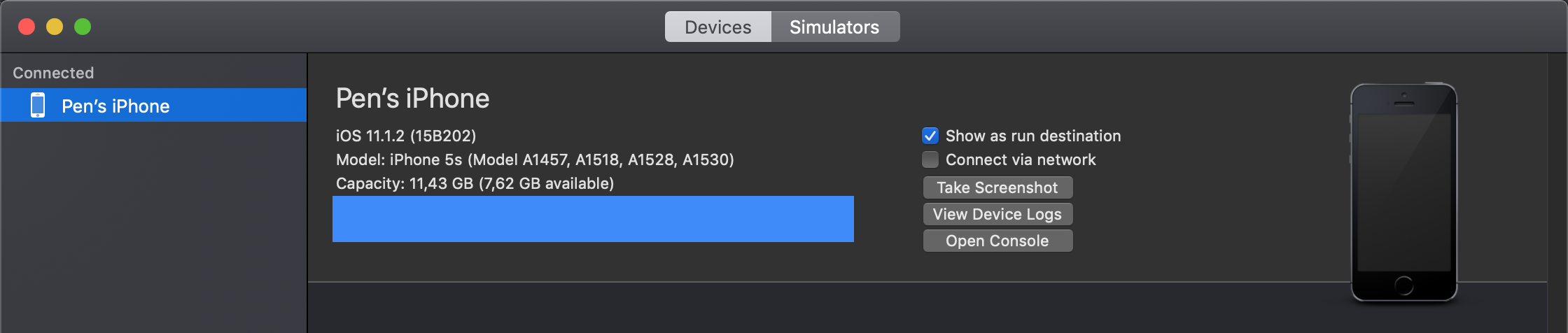| .. | ||
| basic-ios-testing-operations.md | ||
| burp-configuration-for-ios.md | ||
| frida-configuration-in-ios.md | ||
| ios-testing-environment.md | ||
| README.md | ||
iOS Pentesting
iOS Basics
Privilege Separation and Sandbox
Applications the user can access run as the mobile user while critical system processes run as root.
However, the sandbox allows better control over actions that processes and applications can perform.
For example, even if two processes run as the same user mobile, they are not allowed to access or modify each other's data.
Each application is installed under private/var/mobile/Applications/{random ID}
Once installed, applications have limited read access to some system areas and functions SMS, phone call.... If an application wants to access a protected area, a pop-up requesting permission appears.
Data Protection
When a file is created on the disk, a new 256-bit AES key is generated with the help of secure enclave's hardware based random number generator. The content of the file is then encrypted with the generated key. And then, this key is saved encrypted with a class key along with the class ID, with both data encrypted by the system's key, inside the metadata of the file.
For decrypting the file, the metadata is decrypted using the system's key. Then using the class ID the class key is retrieved to decrypt the per-file key and decrypt the file.
Depending on the state of the device locked, unlocked certain class keys may or may not be available.
There are 4 types of data protection classes:
- NSFileProtectionNone: This class key is only protected with the UID of the device. This is the default data protection class. This ensures that files are at least stored encrypted on the device and that an attacker would need physical access to the device to decrypt them.
- NSFileProtectionCompleteUnlessOpen: For cases when a file needs to be accessible even when the device is locked
like background processes. Then, if the application opens a file, it can read and write to the file, but once close, the device must be unlocked to access the file again. - NSFileProtectionCompleteUntilFirstUserAuthentication:Once the device has been locked at least once, the file remains accessible irrespective of whether the device is locked or unlocked
as the data kay remains unencrypted in memory. This is the minimum protection available. - NSFileProtectionComplete: This protects the class key using the device ID and the user's pass code. 10 seconds after locking the device the class key is discarded.
****FileDP is a program that you can upload and use inside the IPhone to inspect the data protection class of each file.
Objective-C and Swift Basics
Objecttive-C has a dynamic runtime, so when an Objective-C program is executed in iOS, it calls libraries whose address are resolved at runtime by comparing the name of the function sent in the message against a list of all the function names available.
At the beginning, only apps created by Apple run the iPhones, so they had access to everything as they were trusted. However, when Apple allowed third party applications, Apple just removed the headers files of the powerful functions to "hide" them to developers. However, developers found that "safe" functions needed a few of these undocumented functions and just creating a custom header file with the names of the undocumented functions, it was possible to invoke this powerful hidden functions. Actually, Apple, before allowing an app to be published, check if the app calls any of these prohibited functions.
Then, Swift appeared. As Swift is statically bound it doesn't resolve the address of the functions in runtime like Objective-C, it can be checked more easily the calls a Swift program is going to make via static code analysis.
Device Management
From iOS version 6, there is built-in support for device management capability with fine grain controls that allows an organisation to control the corporate apple devices.
The enrolment can be initiated by the user installing an agent in order to access the corporate apps. In this case the device usually belongs to the user.
Or the company can indicate the serial numbers of the bought devices or the purchase order ID and specify the MDM profile to install on those devices. Note that Apple doesn't allow to enrol a particular device this way twice. Once the first profile is deleted the user needs to give consent to install another one.
The user can see the installed policies in Settings --> General --> Profile and Device Management
As these MDM policies are checking and limiting other applications, they are running with more privileges.
A MDM policy can enforce users to have a passcode set with a minimun password complexity.
The profiles are tied to the deviceID, signed and encrypted by the MDM server and tamper proof. They cannot be removed without losing all the corporate data.
MDM profiles allow to wipe all the data if there are X failed password attempts. Also, the admin can remote wipe the iPhone whenever via the MDM interface.
MDM agents will check also for possible jailbreaks of the device, as this is very dangerous state for an iPhone.
Testing Environment
In this page you can find information about the iOS simulator, emulators and jailbreaking:
{% page-ref page="ios-testing-environment.md" %}
Static Analysis
Listing Installed Apps
When targeting apps that are installed on the device, you'll first have to figure out the correct bundle identifier of the application you want to analyze. You can use frida-ps -Uai to get all apps `-a` currently installed `-i` on the connected USB device `-U`:
$ frida-ps -Uai
PID Name Identifier
---- ------------------- -----------------------------------------
6847 Calendar com.apple.mobilecal
6815 Mail com.apple.mobilemail
- App Store com.apple.AppStore
- Apple Store com.apple.store.Jolly
- Calculator com.apple.calculator
- Camera com.apple.camera
- iGoat-Swift OWASP.iGoat-Swift
IPA Structure
.ipa files are zipped packages, so you can change the extension to .zip and decompress them. A complete packaged app ready to be installed is commonly referred to as a Bundle.
After decompressing them you should see <NAME>.app , a zipped archive that contains the rest of the resources.
Info.plist: A file that contains some of the application specific configurations._CodeSignature/contains a plist file with a signature over all files in the bundle.Assets.car: Another zipped archive that contains assetsicons.Frameworks/contains the app native libraries as .dylib or .framework files.PlugIns/may contain app extensions as .appex filesnot present in the example.Core Data: It is used to save your application’s permanent data for offline use, to cache temporary data, and to add undo functionality to your app on a single device. To sync data across multiple devices in a single iCloud account, Core Data automatically mirrors your schema to a CloudKit container.- ****
PkgInfo: ThePkgInfofile is an alternate way to specify the type and creator codes of your application or bundle. - en.lproj, fr.proj, Base.lproj: Are the language packs that contains resources for those specific languages, and a default resource in case a language isn' t supported.
There are multiple ways to define the UI in an iOS application: storyboard, nib or xib files.
Info.plist
The information property list or Info.plist is the main source of information for an iOS app. It consists of a structured file containing key-value pairs describing essential configuration information about the app. Actually, all bundled executables app extensions, frameworks and apps are expected to have an Info.plist file. You can find all possible keys in the Apple Developer Documentation.
The file might be formatted in XML or binary (bplist). You can convert it to XML format with one simple command:
-
On macOS with
plutil, which is a tool that comes natively with macOS 10.2 and above versionsno official online documentation is currently available:$ plutil -convert xml1 Info.plist -
On Linux:
$ apt install libplist-utils $ plistutil -i Info.plist -o Info_xml.plist
Here's a non-exhaustive list of some info and the corresponding keywords that you can easily search for in the Info.plist file by just inspecting the file or by using grep -i <keyword> Info.plist:
- App permissions Purpose Strings:
UsageDescription - Custom URL schemes:
CFBundleURLTypes - Exported/imported custom document types:
UTExportedTypeDeclarations/UTImportedTypeDeclarations - App Transport Security
ATSconfiguration:NSAppTransportSecurity
Please refer to the mentioned chapters to learn more about how to test each of these points.
Data Paths
On iOS, system applications can be found in the /Applications directory while user-installed apps are available under /private/var/containers/. However, finding the right folder just by navigating the file system is not a trivial task as every app gets a random 128-bit UUID Universal Unique Identifier assigned for its directory names.
In order to easily obtain the installation directory information for user-installed apps you can use objection's command env will also show you all the directory information of the app:
OWASP.iGoat-Swift on (iPhone: 11.1.2) [usb] # env
Name Path
----------------- -------------------------------------------------------------------------------------------
BundlePath /var/containers/Bundle/Application/3ADAF47D-A734-49FA-B274-FBCA66589E67/iGoat-Swift.app
CachesDirectory /var/mobile/Containers/Data/Application/8C8E7EB0-BC9B-435B-8EF8-8F5560EB0693/Library/Caches
DocumentDirectory /var/mobile/Containers/Data/Application/8C8E7EB0-BC9B-435B-8EF8-8F5560EB0693/Documents
LibraryDirectory /var/mobile/Containers/Data/Application/8C8E7EB0-BC9B-435B-8EF8-8F5560EB0693/Library
As you can see, apps have two main locations:
- The Bundle directory
`/var/containers/Bundle/Application/3ADAF47D-A734-49FA-B274-FBCA66589E67/`. - The Data directory
`/var/mobile/Containers/Data/Application/8C8E7EB0-BC9B-435B-8EF8-8F5560EB0693/`.
These folders contain information that must be examined closely during application security assessments for example when analyzing the stored data for sensitive data.
Bundle directory:
- AppName.app
- This is the Application Bundle as seen before in the IPA, it contains essential application data, static content as well as the application's compiled binary.
- This directory is visible to users, but users can't write to it.
- Content in this directory is not backed up.
- The contents of this folder are used to validate the code signature.
Data directory:
- Documents/
- Contains all the user-generated data. The application end user initiates the creation of this data.
- Visible to users and users can write to it.
- Content in this directory is backed up.
- The app can disable paths by setting
NSURLIsExcludedFromBackupKey.
- Library/
- Contains all files that aren't user-specific, such as caches, preferences, cookies, and property list
plistconfiguration files. - iOS apps usually use the
Application SupportandCachessubdirectories, but the app can create custom subdirectories.
- Contains all files that aren't user-specific, such as caches, preferences, cookies, and property list
- Library/Caches/
- Contains semi-persistent cached files.
- Invisible to users and users can't write to it.
- Content in this directory is not backed up.
- The OS may delete this directory's files automatically when the app is not running and storage space is running low.
- Library/Application Support/
- Contains persistent files necessary for running the app.
- Invisible to users and users can't write to it.
- Content in this directory is backed up.
- The app can disable paths by setting
NSURLIsExcludedFromBackupKey.
- Library/Preferences/
- Used for storing properties that can persist even after an application is restarted.
- Information is saved, unencrypted, inside the application sandbox in a plist file called [BUNDLE_ID].plist.
- All the key/value pairs stored using
NSUserDefaultscan be found in this file.
- tmp/
- Use this directory to write temporary files that do not need to persist between app launches.
- Contains non-persistent cached files.
- Invisible to users.
- Content in this directory is not backed up.
- The OS may delete this directory's files automatically when the app is not running and storage space is running low.
Let's take a closer look at iGoat-Swift's Application Bundle .app directory inside the Bundle directory `/var/containers/Bundle/Application/3ADAF47D-A734-49FA-B274-FBCA66589E67/iGoat-Swift.app`:
OWASP.iGoat-Swift on (iPhone: 11.1.2) [usb] # ls
NSFileType Perms NSFileProtection ... Name
------------ ------- ------------------ ... --------------------------------------
Regular 420 None ... rutger.html
Regular 420 None ... mansi.html
Regular 420 None ... splash.html
Regular 420 None ... about.html
Regular 420 None ... LICENSE.txt
Regular 420 None ... Sentinel.txt
Regular 420 None ... README.txt
Plist
plist files are structured XML files that contains key-value pairs. It's a way to store persistent data, so sometimes you may find sensitive information in these files. It's recommended to check these files after installing the app and after using intensively it to see if new data is written.
The most common way to persist data in plist files is through the usage of NSUserDefaults. This plist file is saved inside the app sandbox in Library/Preferences/<appBundleID>.plist
This data cannot be longer accessed directly via a trusted computer, but can be accessed performing a backup.
Binary Reversing
Inside the <application-name>.app folder you will find a binary file called <application-name>. This is the file that will be executed. You can perform a basic inspection of the binary with the tool otool:
otool -Vh DVIA-v2 #Check some compilation attributes
magic cputype cpusubtype caps filetype ncmds sizeofcmds flags
MH_MAGIC_64 ARM64 ALL 0x00 EXECUTE 65 7112 NOUNDEFS DYLDLINK TWOLEVEL WEAK_DEFINES BINDS_TO_WEAK PIE
otool -L DVIA-v2 #Get third party libraries
DVIA-v2:
/usr/lib/libc++.1.dylib (compatibility version 1.0.0, current version 400.9.1)
/usr/lib/libsqlite3.dylib (compatibility version 9.0.0, current version 274.6.0)
/usr/lib/libz.1.dylib (compatibility version 1.0.0, current version 1.2.11)
@rpath/Bolts.framework/Bolts (compatibility version 1.0.0, current version 1.0.0)
[...]
Check if the app is encrypted
See if there is any output for:
otool -l <app-binary> | grep -A 4 LC_ENCRYPTION_INFO
Disassembling the binary
Disassemble the text section:
otool -tV DVIA-v2
DVIA-v2:
(__TEXT,__text) section
+[DDLog initialize]:
0000000100004ab8 sub sp, sp, #0x60
0000000100004abc stp x29, x30, [sp, #0x50] ; Latency: 6
0000000100004ac0 add x29, sp, #0x50
0000000100004ac4 sub x8, x29, #0x10
0000000100004ac8 mov x9, #0x0
0000000100004acc adrp x10, 1098 ; 0x10044e000
0000000100004ad0 add x10, x10, #0x268
To print the Objective-C segment of the sample application one can use:
otool -oV DVIA-v2
DVIA-v2:
Contents of (__DATA,__objc_classlist) section
00000001003dd5b8 0x1004423d0 _OBJC_CLASS_$_DDLog
isa 0x1004423a8 _OBJC_METACLASS_$_DDLog
superclass 0x0 _OBJC_CLASS_$_NSObject
cache 0x0 __objc_empty_cache
vtable 0x0
data 0x1003de748
flags 0x80
instanceStart 8
In order to obtain a more compact Objective-C code you can use class-dump:
class-dump some-app
//
// Generated by class-dump 3.5 (64 bit).
//
// class-dump is Copyright (C) 1997-1998, 2000-2001, 2004-2013 by Steve Nygard.
//
#pragma mark Named Structures
struct CGPoint {
double _field1;
double _field2;
};
struct CGRect {
struct CGPoint _field1;
struct CGSize _field2;
};
struct CGSize {
double _field1;
double _field2;
};
However, the best options to disassemble the binary are: Hopper and IDA.
Storage Access
You can use iFunBox to access the all the storage inside an application sandbox/folder
{% hint style="info" %} Starting in iOS version 8.4, Apple has restricted the third-party managers to access to the application sandbox, so tools like iFunbox and iExplorer no longer display/retrieve files from apps installed on the device if the device isn't jailbroken. {% endhint %}
Snapshots
Whenever you press the home button, iOS takes a snapshot of the current screen to be able to do the transition to the application on a much smoother way. However, if sensitive data is present in the current screen, it will be saved in the image which **persists** **across** **reboots**. These are the snapshots that you can also access double tapping the home screen to switch between apps.
Unless the iPhone is jailbroken, the attacker needs to have access to the device unblocked to see these screenshots. By default the last snapshot is stored in the application's sandbox in /Library/Caches/Snapshots/ folder the trusted computers can' t access the filesystem from iOX 7.0.
Once way to prevent this bad behaviour is to put a blank screen or remove the sensitive data before taking the snapshot using the ApplicationDidEnterBackground() function.
Keychain
A keychain is an encrypted container where every application can store sensitive pieces of information and only the same app or authorised apps can retrieve the contents.
The iOS generated its own password for the keychain and stores an encrypted version of this key in the device. This password is encrypted with AES using an AES key created by a PBKDF2 function of the user's passcode + salt the 256 bit device **UID** **only** **accessible** to the secure **enclave chipset** on the device. Due to the use of this device UID as salt, a device won't be able to decrypt the keychain of a different device even knowing the users passcode.
The only ways to try to BF this password is dumping the encrypted key and BF the passcode + salt the **pbkdf2** function uses **at least 10000 iteration**s. Or trying to BF inside the device to avoids BFing the salt, however, secure enclave ensures there is at least a 5s delay between 2 failed password attempts.
When a backup process is initiated the keychain data backed up remains encrypted and the keychain password isn't included in the backup.
In a jailbroken device the keychain isn't protected.
Attribute types for items saved in the keychain:
- kSecAttrAccessibleAlways: These items will not be stored securely in the keychain and are available at all times, even when the device is blocked
- kSecAttrAccessibleAfterFirstUnlock: Items secure in the keychain until the device is first unlocked after a reboot. Then, the items are accessible even when the device is blocked.
- kSecAttrAccessibleWhenUnlocked: Items are secure at rest and when the device is locked. The items are only accessible when the device is unlocked.
- kSecAttrAccessibleWhenPasscodeSetThisDeviceOnly: Like kSecAttrAccessibleWhenUnlocked but you a passcode must be set in the device. If the passcode is unset, these secrets are deleted from the device.
You can also select the "ThisDeviceOnly" on keychain objects to ensure that even the encrypted keychains objects never leave the device during backups.
The iPhone uses the passcode introduced by the user unlocking the device to decrypt the secrets in the keychain.
iOS uses the AppIdentifierPrefix Team ID and the BundleIdentifier provided by the dev to enforce access control oven keychain items. Then, the same team can configure 2 apps to share keychain items.
Tools like Keychain-Dumper can be used to dump the keychain the dive must be jailbroken.
You can also use ios keychain dump from Objection****
{% hint style="info" %} In iOS earlier than 10.3, when an application is deleted from the device, iOS doesn't clean up the keychain. So on these devices you can find secrets of deleted apps. {% endhint %}
Cookies
iOS store the cookies of the apps in the Library/Cookies/cookies.binarycookies inside each apps folder. However, developers sometimes decide to save them in the keychain as the mentioned cookie file can be accessed in backups.
To inspect the cookies file you can use this python script.
Custom Keyboards
From iOS 8.0 Apple allows to install custom extensions for iOS like custom keyboards.
The installed keyboards can be managed via Settings > General > Keyboard > Keyboards
Custom keyboards can be used to sniff the keystrokes and send them to the attacker server. However, note that custom keyboards requiring networking connectivity will be notified to the user.
Also, the user can switch to a different more trusted keyboard for introducing the credentials.
Moreover, applications can prevent its users from using custom keyboards within the app or at least for sensitive parts of the app.
Note that because of auto-correct and auto-suggestions, the default iOS keyboard will capture and store each non-standard word word in a cache file if the attribute securetTextEntry is not set to true or if autoCorrectionType is not set to UITextAutoCorrectionTypeNo.
By default the keyboards store this cache inside the applications sandbox in Library/Keyboard/{locale}-dynamic-text.dat file. However, it might be saving the date elsewhere.
It's possible to reset the cache in Settings > General > Reset > Reset Keyboard Dictionary
Therefore, check always these files and search for possible sensitive information.
Intercepting the network traffic is another way to check if the custom keyboard is sending keystroked to a remote server.
Logs
The most common ways to debug code is using logging, and the application may print sensitive information inside the logs.
In iOS version 6 and below, logs were world readable a malicious app could read logs from other apps and extract sensitive information from there. Nowadays, apps can only access their own logs.
However, an attacker with physical access to an unlocked device can connect it to a computer and read the logs note that the logs written to disk by an app aren't removed if the app ins uninstalled.
It's recommended to navigate through all the screens of the app and interact with every UI element and functionality of and provide input text in all text fields and review the logs looking for sensitive information exposed.
Monitoring System Logs
Many apps log informative and potentially sensitive messages to the console log. The log also contains crash reports and other useful information. You can collect console logs through the Xcode Devices window as follows:
- Launch Xcode.
- Connect your device to your host computer.
- Choose Window -> Devices and Simulators.
- Click on your connected iOS device in the left section of the Devices window.
- Reproduce the problem.
- Click on the Open Console button located in the upper right-hand area of the Devices window to view the console logs on a separate window.
You can also connect to the device shell as explained in Accessing the Device Shell, install socat via apt-get and run the following command:
iPhone:~ root# socat - UNIX-CONNECT:/var/run/lockdown/syslog.sock
========================
ASL is here to serve you
> watch
OK
Jun 7 13:42:14 iPhone chmod[9705] <Notice>: MS:Notice: Injecting: (null) [chmod] (1556.00)
Jun 7 13:42:14 iPhone readlink[9706] <Notice>: MS:Notice: Injecting: (null) [readlink] (1556.00)
Jun 7 13:42:14 iPhone rm[9707] <Notice>: MS:Notice: Injecting: (null) [rm] (1556.00)
Jun 7 13:42:14 iPhone touch[9708] <Notice>: MS:Notice: Injecting: (null) [touch] (1556.00)
...
Clipboard
Some applications may save sensitive information inside the clipboard, which is dangerous because then a different application may sniff the clipboard and steal the data.
Fortunately, apps signed by the same certificate can create private UIPasteboards. This way, unlike the global Pasteboard, only selected applications can share and view the content of the private pasteboard.
Then, it's important to check that sensitive information isn't being saved inside the global pasteboard.
It's also important to check that an application isn't using the global pasteboard data to perform actions, as malicious application could tamper this data.
An application can also prevent its users to copy sensitive data to the clipboard which is recommended.
Custom URI Handlers / Deeplinks / Custom Schemes
A custom URI handler is used to invoke an application from an URI.
For example, the URI: myapp://hostname?data=123876123 will invoke the application mydata the one that has **register** the scheme `mydata` to the action related to the hostname hostname sending the parameter data with value 123876123
You can find the schemes registered by an application in the app's Info.plist file searching for CFBundleURLTypes.
However, note that malicious applications can re-register URIs already registered by applications. So, if you are sending sensitive information via URIs myapp://hostname?password=123456 a malicious application can intercept the URI with the sensitive information.
Also, the input of these URIs should be checked and sanitised, as it can be coming from malicious origins trying to exploit SQLInjections, XSS, CSRF, Path Traversals, or other possible vulnerabilities.
Universal Links
Universal links allows to redirect users directly to the app without passing through safari for redirection.
Universal links are unique, so they can't be claimed by other apps because they use standard HTTP(S) links to the website where the owner has uploaded a file to make sure that the website and the app are related.
As these links uses HTTP(S) schemes, when the app isn't installed, safari will open the link redirecting the users to the page. These allows apps to communicate with the app even if it isn't installed.
To create universal links it's needed to create a JSON file called apple-app-site-association with the details. Then this file needs to be hosted in the root directory of your webserver e.g. [https://google.com/apple-app-site-association](https://google.com/apple-app-site-association).
For the pentester this file is very interesting as it discloses paths. It can even be disclosing paths of releases that haven't been published yet.
Third Party SDKs
One problem of 3rd party SDKs is that there is no granular control over the features offered by the SDK. You could sue the SDK and have all features including diagnostic leaks and insecure HTTP connections, or not use it. Also, usually it's no possible for the applications developers to patch a vulnerability on the SDK.
Moreover some SDKs start containing malware once they are very trusted by the community.
You can find the libraries used by an application by running otool against the app and **running** it **against** **each** shared **library** to find more shared libraries used.
Hot Patching
The developers can remotely patch all installations of their app instantly without having to resubmit the application to the App store and wait until it's approved.
For this purpose it's usually use JSPatch.
This is a dangerous mechanism that could be abused by malicious third party SDKs.
Misc
- In
/System/Libraryyou can find the frameworks installed in the phone used by system applications - The applications installed by the user from the App Store are located inside
/User/Applications - And the
/User/Librarycontains data saved by the user level applications - You can access
/User/Library/Notes/notes.sqliteto read the notes saved inside the application. - Inside the folder of an installed application
**`/User/Applications/<APP ID>/`**you can find some interesting files:iTunesArtwork: The icon used by the appiTunesMetadata.plist: Info of the app used in the App Store/Library/*: Contains the preferences and cache. In/Library/Cache/Snapshots/*you can find the snapshot performed to the application before sending it to the background.
Dynamic Analysis
Network Communication
It's important to check that no communication is occurring without encryption and also that the application is correctly validating the TLS certificate of the server.
To check these kind of issues you can use a proxy like Burp:
{% page-ref page="burp-configuration-for-ios.md" %}
Hostname check
One common issue validating the TLS certificate is to check that the certificate was signed by a trusted CA, but not check if the hostname of the certificate is the hostname being accessed.
In order to check this issue using Burp, after trusting Burp CA in the iPhone, you can create a new certificate with Burp for a different hostname and use it. If the application still works, then, something it's vulnerable.
Certificate Pinning
If an application is correctly using SSL Pinning, then the application will only works if the certificate is the once expected to be. When testing an application this might be a problem as Burp will serve it's own certificate.
In order to bypass this protection inside a jailbroken device, you can install the application SSL Kill Switch ****or install Burp Mobile Assistant****
Automatic Tools
****