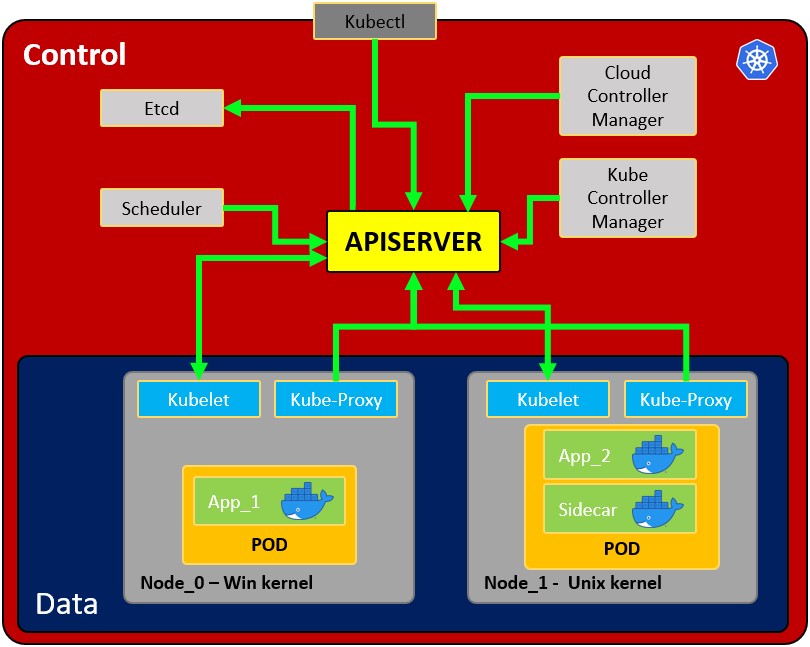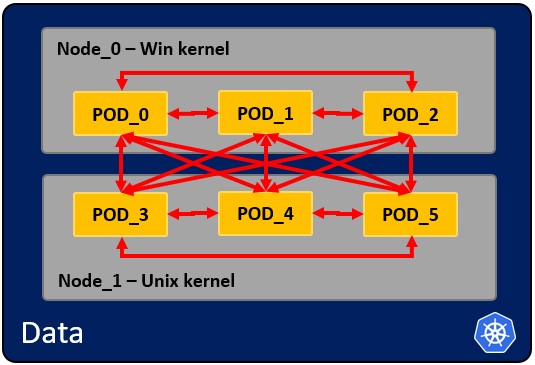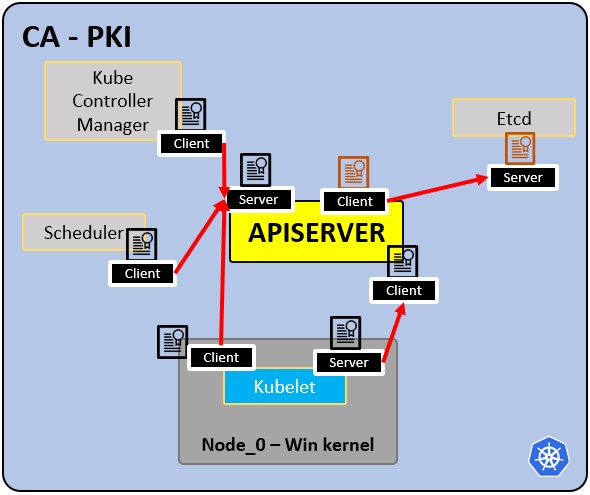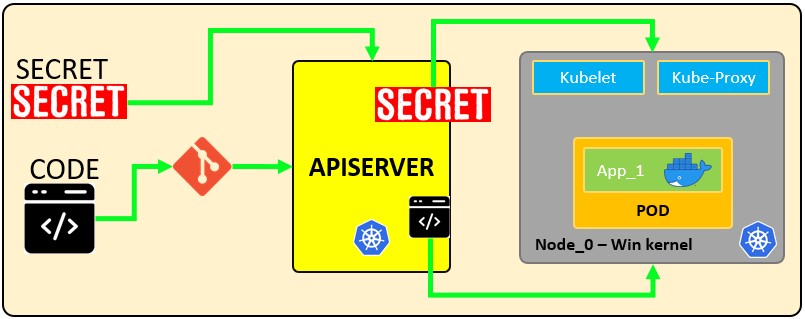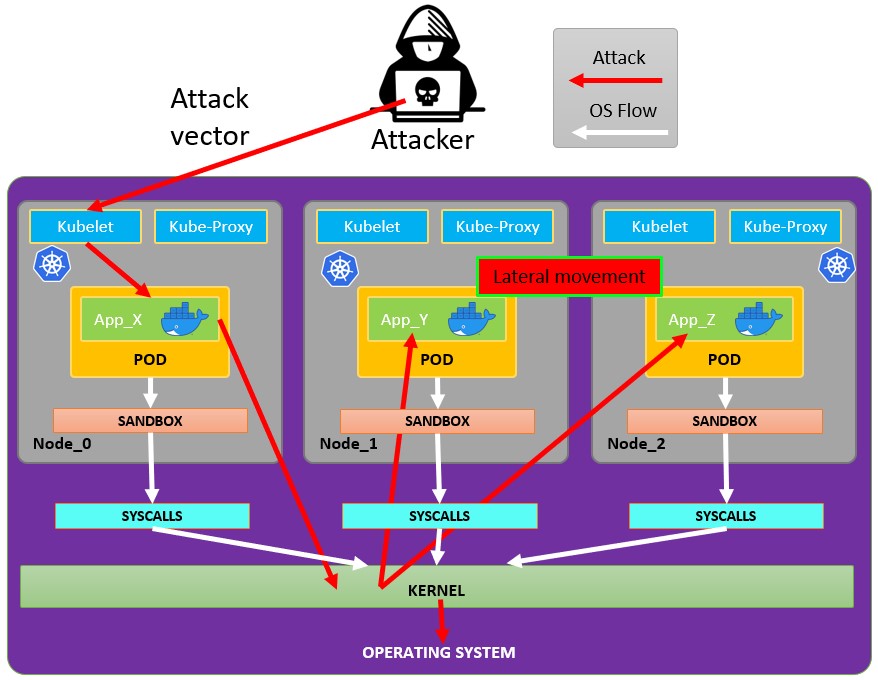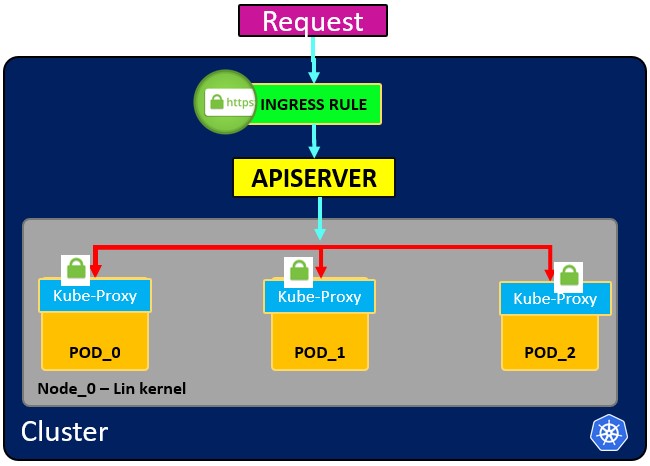38 KiB
Pentesting Kubernetes
The main author of this page is Jorge
kubesectips
Security tips for Kubernetes
- Part 1 - Architecture
- Part 2 - Vulnerabilities
- Part 3 - Hardening
PART 1 - ARCHITECTURE & BASICS
What does Kubernetes do?
- Allows running container/s in a container engine.
- Schedule allows containers mission efficient.
- Keep containers alive.
- Allows container communications.
- Allows deployment techniques.
- Handle volumes of information.
Architecture:
- Node: operating system with pod or pods.
- Pod: Wrapper around a container or multiple containers with. A pod should only contain one application
so usually, a pod run just 1 container. The pod is the way kubernetes abstracts the container technology running.- Service: Each pod has 1 service attached, which is 1 IP address. It's goal is to maintain the communication between pods even if one dies and a new copy is run. It can be configured as internal or external. The service also actuates as a load balancer when 2 pods are connected to the same service.
- Kubelet: Primary node agent. The component that establishes communication between node and kubectl, and only can run pods
through API server. The kubelet doesn’t manage containers that were not created by Kubernetes. - Kube-proxy: is the service in charge of the communications
servicesbetween the apiserver and the node. The base is an IPtables for nodes. Most experienced users could install other kube-proxies from other vendors. - Sidecar container: Sidecar containers are the containers that should run along with the main container in the pod. This sidecar pattern extends and enhances the functionality of current containers without changing them. Nowadays, We know that we use container technology to wrap all the dependencies for the application to run anywhere. A container does only one thing and does that thing very well.
- Pod: Wrapper around a container or multiple containers with. A pod should only contain one application
- Master process:
- Api Server: Is the way the users and the pods use to communicate with the master process. Only authenticated request should be allowed.
- Scheduler: Scheduling refers to making sure that Pods are matched to Nodes so that Kubelet can run them. It has enough intelligence to decide which node has more available resources the assign the new pod to it. Note that the scheduler doesn't start new pods, it just communicate with the Kubelet process running inside the node, which will launch the new pod.
- Kube Controller manager: It checks resources like replica sets or deployments to check if, for example, the correct number of pods or nodes are running. In case a pod is missing, it will communicate with the scheduler to start a new one. It controls replication, tokens, and account services to the API.
- etcd: Data storage, persistent, consistent, and distributed. Is Kubernetes’s database and the key-value storage where it keeps the complete state of the clusters
each change is logged here. Components like the Scheduler or the Controller manager depends on this date to know which changes have occurredavailable resourced of the nodes, number of pods running...
- Cloud controller manager: Is the specific controller for flow controls and applications, i.e: if you have clusters in AWS or OpenStack.
Note that as the might be several nodes running several pods, there might also be several master processes which their access to the Api server load balanced and their etcd synchronized.
Volumes:
When a pod creates data that shouldn't be lost when the pod disappear it should be stored in a physical volume. Kubernetes allow to attach a volume to a pod to persist the data. The volume can be in the local machine or in a remote storage. If you are running pods in different physical nodes you should use a remote storage so all the pods can access it.
Other configurations:
- ConfigMap: You can configure URLs to access services. The pod will obtain data from here to know how to communicate with the rest of the services
pods. Note that this is not the recommended place to save credentials! - Secret: This is the place to store secret data like passwords, API keys... encoded in B64. The pod will be able to access this data to use the required credentials.
- Deployments: This is where the components to be run by kubernetes are indicated. A user usually won't work directly with pods, pods are abstracted in ReplicaSets
number of same pods replicated, which are run via deployments. Note that deployments are for stateless applications. The minimum configuration for a deployment is the name and the image to run. - StatefulSet: This component is meant specifically for applications like databases which needs to access the same storage.
- Ingress: This is the configuration that is use to expose the application publicly with an URL. Note that this can also be done using external services, but this is the correct way to expose the application.
- If you implement an Ingress you will need to create Ingress Controllers. The Ingress Controller is a pod that will be the endpoint that will receive the requests and check and will load balance them to the services. the ingress controller will send the request based on the ingress rules configured. Note that the ingress rules can point to different paths or even subdomains to different internal kubernetes services.
- A better security practice would be to use a cloud load balancer or a proxy server as entrypoint to don't have any part of the Kubernetes cluster exposed.
- When request that doesn't match any ingress rule is received, the ingress controller will direct it to the "Default backend". You can
describethe ingress controller to get the address of this parameter. minikube addons enable ingress
- If you implement an Ingress you will need to create Ingress Controllers. The Ingress Controller is a pod that will be the endpoint that will receive the requests and check and will load balance them to the services. the ingress controller will send the request based on the ingress rules configured. Note that the ingress rules can point to different paths or even subdomains to different internal kubernetes services.
How pods communicate with each other
PKI infrastructure - Certificate Authority CA:
- CA is the trusted root for all certificates inside the cluster.
- Allows components to validate to each other.
- All cluster certificates are signed by the CA.
- ETCd has its own certificate.
- types:
- apiserver cert.
- kubelet cert.
- scheduler cert.
Minikube
Minikube can be used to perform some quick tests on kubernetes without needing to deploy a whole kubernetes environment. It will run the master and node processes in one machine. Minikube will use virtualbox to run the node. See here how to install it.
$ minikube start
😄 minikube v1.19.0 on Ubuntu 20.04
✨ Automatically selected the virtualbox driver. Other choices: none, ssh
💿 Downloading VM boot image ...
> minikube-v1.19.0.iso.sha256: 65 B / 65 B [-------------] 100.00% ? p/s 0s
> minikube-v1.19.0.iso: 244.49 MiB / 244.49 MiB 100.00% 1.78 MiB p/s 2m17.
👍 Starting control plane node minikube in cluster minikube
💾 Downloading Kubernetes v1.20.2 preload ...
> preloaded-images-k8s-v10-v1...: 491.71 MiB / 491.71 MiB 100.00% 2.59 MiB
🔥 Creating virtualbox VM (CPUs=2, Memory=3900MB, Disk=20000MB) ...
🐳 Preparing Kubernetes v1.20.2 on Docker 20.10.4 ...
▪ Generating certificates and keys ...
▪ Booting up control plane ...
▪ Configuring RBAC rules ...
🔎 Verifying Kubernetes components...
▪ Using image gcr.io/k8s-minikube/storage-provisioner:v5
🌟 Enabled addons: storage-provisioner, default-storageclass
🏄 Done! kubectl is now configured to use "minikube" cluster and "default" namespace by defaul
$ minikube status
host: Running
kubelet: Running
apiserver: Running
kubeconfig: Configured
---- ONCE YOU HAVE A K8 SERVICE RUNNING WITH AN EXTERNAL SERVICE -----
$ minikube service mongo-express-service
(This will open your browser to access the service exposed port)
$ minikube delete
🔥 Deleting "minikube" in virtualbox ...
💀 Removed all traces of the "minikube" cluster
Kubectl Basics
Kubectl is the command line tool fro kubernetes clusters. It communicates with the Api server of the master process to perform actions in kubernetes or to ask for data.
kubectl version #Get client and server version
kubectl get pod
kubectl get services
kubectl get deployment
kubectl get replicaset
kubectl get secret
kubectl get all
kubectl get ingress
#kubectl create deployment <deployment-name> --image=<docker image>
kubectl create deployment nginx-deployment --image=nginx
#Access the configuration of the deployment and modify it
#kubectl edit deployment <deployment-name>
kubectl edit deployment nginx-deployment
#Get the logs of the pod for debbugging (the output of the docker container running)
#kubectl logs <replicaset-id/pod-id>
kubectl logs nginx-deployment-84cd76b964
#kubectl describe pod <pod-id>
kubectl describe pod mongo-depl-5fd6b7d4b4-kkt9q
#kubectl exec -it <pod-id> -- bash
kubectl exec -it mongo-depl-5fd6b7d4b4-kkt9q -- bash
#kubectl describe service <service-name>
kubectl describe service mongodb-service
#kubectl delete deployment <deployment-name>
kubectl delete deployment mongo-depl
#Deploy from config file
kubectl apply -f deployment.yml
YAML configuration files examples
Each configuration file has 3 parts: metadata, specification what need to be launch, status desired state.
Inside the specification of the deployment configuration file you can find the template defined with a new configuration structure defining the image to run:
Example of Deployment + Service declared in the same configuration file from [here](https://gitlab.com/nanuchi/youtube-tutorial-series/-/blob/master/demo-kubernetes-components/mongo.yaml)
As a service usually is related to one deployment it's possible to declare both in the same configuration file the service declared in this config is only accessible internally:
apiVersion: apps/v1
kind: Deployment
metadata:
name: mongodb-deployment
labels:
app: mongodb
spec:
replicas: 1
selector:
matchLabels:
app: mongodb
template:
metadata:
labels:
app: mongodb
spec:
containers:
- name: mongodb
image: mongo
ports:
- containerPort: 27017
env:
- name: MONGO_INITDB_ROOT_USERNAME
valueFrom:
secretKeyRef:
name: mongodb-secret
key: mongo-root-username
- name: MONGO_INITDB_ROOT_PASSWORD
valueFrom:
secretKeyRef:
name: mongodb-secret
key: mongo-root-password
---
apiVersion: v1
kind: Service
metadata:
name: mongodb-service
spec:
selector:
app: mongodb
ports:
- protocol: TCP
port: 27017
targetPort: 27017
Example of external service config
This service will be accessible externally check the `nodePort` and `type: LoadBlancer` attributes:
---
apiVersion: v1
kind: Service
metadata:
name: mongo-express-service
spec:
selector:
app: mongo-express
type: LoadBalancer
ports:
- protocol: TCP
port: 8081
targetPort: 8081
nodePort: 30000
{% hint style="info" %} This is useful for testing but for production you should have only internal services and an Ingress to expose the application. {% endhint %}
Example of Ingress config file
This will expose the application in http://dashboard.com.
apiVersion: networking.k8s.io/v1
kind: Ingress
metadata:
name: dashboard-ingress
namespace: kubernetes-dashboard
spec:
rules:
- host: dashboard.com
http:
paths:
- backend:
serviceName: kubernetes-dashboard
servicePort: 80
Example of secrets config file
Note how the password are encoded in B64 which isn't secure!
apiVersion: v1
kind: Secret
metadata:
name: mongodb-secret
type: Opaque
data:
mongo-root-username: dXNlcm5hbWU=
mongo-root-password: cGFzc3dvcmQ=
Example of ConfigMap
A ConfigMap is the configuration that is given to the pods so they know how to locate and access other services. In this case, each pod will know that the name mongodb-service is the address of a pod that they can communicate with this pod will be executing a mongodb:
apiVersion: v1
kind: ConfigMap
metadata:
name: mongodb-configmap
data:
database_url: mongodb-service
Then, inside a deployment config this address can be specified in the following way so it's loaded inside the env of the pod:
[...]
spec:
[...]
template:
[...]
spec:
containers:
- name: mongo-express
image: mongo-express
ports:
- containerPort: 8081
env:
- name: ME_CONFIG_MONGODB_SERVER
valueFrom:
configMapKeyRef:
name: mongodb-configmap
key: database_url
[...]
Example of volume config
You can find different example of storage configuration yaml files in https://gitlab.com/nanuchi/youtube-tutorial-series/-/tree/master/kubernetes-volumes.
Note that volumes aren't inside namespaces
Namespaces
Kubernetes supports multiple virtual clusters backed by the same physical cluster. These virtual clusters are called namespaces. These are intended for use in environments with many users spread across multiple teams, or projects. For clusters with a few to tens of users, you should not need to create or think about namespaces at all. You only should start using namespaces to have a better control and organization of each part of the application deployed in kubernetes.
Namespaces provide a scope for names. Names of resources need to be unique within a namespace, but not across namespaces. Namespaces cannot be nested inside one another and each Kubernetes resource can only be in one namespace.
There are 4 namespaces by default if you are using minikube:
kubectl get namespace
NAME STATUS AGE
default Active 1d
kube-node-lease Active 1d
kube-public Active 1d
kube-system Active 1d
- kube-system: It's not meant or the users use and you shouldn't touch it. It's for master and kubectl processes.
- kube-public: Publicly accessible date. Contains a configmap which contains cluster information
- kube-node-lease: Determines the availability of a node
- default: The namespace the user will use to create resources
#Create namespace
kubectl create namespace my-namespace
Helm
Helm is the package manager for Kubernetes. It allows to package YAML files and distribute them in public and private repositories. These packages are called Helm Charts.
helm search <keyword>
Helm is also a template engine that allows to generate config files with variables:
PART 2 - VULNERABILITIES and some fixes.
Vulnerabilities - kubernetes secrets
A Secret is an object that contains a small amount of sensitive data such as a password, a token or a key. Such information might otherwise be put in a Pod specification or in an image. Users can create Secrets and the system also creates some Secrets. The name of a Secret object must be a valid DNS subdomain name.
Secrets can be things like:
- API, SSH Keys.
- OAuth tokens.
- Credentials, Passwords
plain text or b64 + encryption. - Information or comments.
- Database connection code, strings… .
Secret types:
| Builtin Type | Usage |
|---|---|
| Opaque | arbitrary user-defined data |
| kubernetes.io/service-account-token | service account token |
| kubernetes.io/dockercfg | serialized ~/.dockercfg file |
| kubernetes.io/dockerconfigjson | serialized ~/.docker/config.json file |
| kubernetes.io/basic-auth | credentials for basic authentication |
| kubernetes.io/ssh-auth | credentials for SSH authentication |
| kubernetes.io/tls | data for a TLS client or server |
| bootstrap.kubernetes.io/token | bootstrap token data |
How secrets works:
https://kubernetes.io/docs/concepts/configuration/secret/#using-secrets-as-files-from-a-pod
Create a secret, commands:
kubectl create secret generic secret_01 --from-literal user=<user>
kubectl create secret generic secret_01 --from-literal password=<password>
kubectl run pod --image=nginx -oyaml --dry-run=client
kubectl run pod --image=nginx -oyaml --dry-run=client > <podName.yaml>
This is the generated file:
apiVersion: v1
kind: Pod
metadata:
name: mypod
spec:
containers:
- name: mypod
image: redis
volumeMounts:
- name: <secret_01>
mountPath: "/etc/<secret_01>"
readOnly: true
volumes:
- name: <secret_01>
secret:
secretName: <secret_01>
items:
- key: username
path: my-group/my-username
Using Secrets as environment variables
If you want to use a secret in an environment variable to allow the rest of the pods to reference the same secret, you could use:
In the you could add the uncomment lines:
#apiVersion: v1
#kind: Pod
#metadata:
# name: secret-env-pod
#spec:
# containers:
# - name: mycontainer
# image: redis
env:
- name: SECRET_USERNAME
valueFrom:
secretKeyRef:
name: mysecret
key: username
# - name: SECRET_PASSWORD
# valueFrom:
# secretKeyRef:
# name: mysecret
# key: password
# restartPolicy: Never
The result is:
apiVersion: v1
kind: Pod
metadata:
name: mypod
spec:
containers:
- name: mypod
image: redis
env:
- name: PASSWORD
valueFrom:
secretKeyRef:
name: <secret_02>
key: <password>
volumeMounts:
- name: <secret_01>
mountPath: "/etc/<secret_01>"
readOnly: true
volumes:
- name: <secret_01>
secret:
secretName: <secret_01>
items:
- key: username
path: my-group/my-username
Save and:
kubectl -f <podName.yaml> delete --force
kubectl -f <podName.yaml> create
or:
kubectl -f <podName.yaml> replace --force
More info: https://kubernetes.io/docs/concepts/configuration/secret/#using-secrets-as-environment-variables
Discover secrets in docker:
To get the id of the container.
docker ps | grep <service>
Inspect:
docker inspect <docker_id>
Check env environment variable section for secrets and you will see:
- Passwords.
- Ip’s.
- Ports.
- Paths.
- Others… .
If you want to copy:
docker cp <docket_id>:/etc/<secret_01> <secret_01>
Discover secrets in etcd:
Remember that etcd is a consistent and highly-available key-value store used as Kubernetes backing store for all cluster data. Let’s access to the secret in etcd:
cat /etc/kubernetes/manifests/kube-apiserver.yaml | grep etcd
You will see certs, keys and url’s were are located in the FS. Once you get it, you would be able to connect to etcd.
ETCDCTL_API=3 etcdctl --cert <path to client.crt> --key <path to client.ket> --cacert <path to CA.cert> endpoint=[<ip:port>] health
i.e:
ETCDCTL_API=3 etcdctl --cert /etc/kubernetes/pki/apiserver-etcd-client.crt --key /etc/kubernetes/pki/apiserver-etcd-client.key --cacert /etc/kubernetes/pki/etcd/etcd/ca.cert endpoint=[127.0.0.1:1234] health
Once you achieve establish communication you would be able to get the secrets:
ETCDCTL_API=3 etcdctl --cert <path to client.crt> --key <path to client.ket> --cacert <path to CA.cert> endpoint=[<ip:port>] get <path/to/secret>
i.e:
ETCDCTL_API=3 etcdctl --cert /etc/kubernetes/pki/apiserver-etcd-client.crt --key /etc/kubernetes/pki/apiserver-etcd-client.key --cacert /etc/kubernetes/pki/etcd/etcd/ca.cert endpoint=[127.0.0.1:1234] get /registry/secrets/default/secret_02
Adding encryption to the ETCD
So, by default all the secrets are in plain text unless you apply an encryption layer: If the identity provider is empty with the default value = {} so the secrets are in plain text. https://kubernetes.io/docs/tasks/administer-cluster/encrypt-data/
Encryption types
| Name | Encryption | Strength | Speed | Key Length | Other Considerations | |-|-|-|-|-|-| | identity | None | N/A | N/A | N/A | Resources written as-is without encryption. When set as the first provider, the resource will be decrypted as new values are written. | | aescbc | AES-CBC with PKCS#7 padding | Strongest | Fast | 32-byte | The recommended choice for encryption at rest but may be slightly slower than secretbox. | | secretbox | XSalsa20 and Poly1305 | Strong | Faster | 32-byte | A newer standard and may not be considered acceptable in environments that require high levels of review. | | aesgcm | AES-GCM with random nonce | Must be rotated every 200k writes | Fastest | 16, 24, or 32-byte | Is not recommended for use except when an automated key rotation scheme is implemented. | | kms | Uses envelope encryption scheme: Data is encrypted by data encryption keys DEKs using AES-CBC with PKCS#7 padding, DEKs are encrypted by key encryption keys KEKs according to configuration in Key Management Service KMS | Strongest | Fast | 32-bytes | The recommended choice for using a third party tool for key management. Simplifies key rotation, with a new DEK generated for each encryption, and KEK rotation controlled by the user. |
The secrets will be encrypted with the above algorithms and encoded by base64.
kubectl get secrets --all-namespaces -o json | kubectl replace -f -
How to encrypt the ETCD
Create a directory in /etc/kubernetes ; in this case you will name it as etcd, so you have:
/etc/kubernetes/etcd
You create a yaml file with the configuration.
vi <configFile.yaml>
You can copy the content of https://kubernetes.io/docs/tasks/administer-cluster/encrypt-data/
apiVersion: apiserver.config.k8s.io/v1
kind: EncryptionConfiguration
resources:
- resources:
- secrets
providers:
- aescbc:
keys:
- name: key1
secret: <your pass in b64>
- identity: {}
Generate pass in b64 remember to use a pass character with lenght = 16 or = 24 or = 32 :
echo -n <password> | base64
You can see how the encryption provider is not setting.
After that, you have to edit the file /etc/kubernetes/manifest/kube-apiserver.yaml and add the following lines into the sections: And add the following line: spec:
containers:
- command:
- kube-apiserver
- --encriyption-provider-config=/etc/kubernetes/etcd/<configFile.yaml>
Scroll down in the volumeMounts:
- mountPath: /etc/kubernetes/etcd
name: etcd
readOnly: true
Scroll down in the volumeMounts to hostPath:
- hostPath:
path: /etc/kubernetes/etcd
type: DirectoryOrCreate
name: etcd
Get information about the secrets.
kubectl get secret
kubectl get secret <secret_name> -oyaml
ETCDCTL_API=3 etcdctl get /registry/secrets/default/secret1 [...] | hexdump -C
kubectl create secret generic test-secret --from-literal='username=my-app' --from-literal='password=45tRf$we34rR'
With root access:
# kubectl get secret
kubectl get secret test-secret -oyaml
Do not forget to delete de secrets and re-create them again in order to apply the encryption layer.
Final tips:
- Try not to keep secrets in the FS, get them from other places.
- Check out https://www.vaultproject.io/ for add more protection to your secrets.
- https://kubernetes.io/docs/concepts/configuration/secret/#risks
- https://docs.cyberark.com/Product-Doc/OnlineHelp/AAM-DAP/11.2/en/Content/Integrations/Kubernetes_deployApplicationsConjur-k8s-Secrets.htm
Vulnerabilities - Container runtime sandboxes
How an attack with lateral movement and privesc could be done:
Getting inside the container:
kubectl get node
kubectl run pod --image=<image_name>
kubectl exec pod -it -- bash
Once inside the container:
root@pod01:/# uname -r
If you want to gather information you could use:
strace uname -r
ltrace uname -r
When the attack achieves discovering the kernel version, he could run exploiting techniques to gather information or escalate into the OS.
For secure sandboxes:
- gVisor:
https://github.com/google/gvisor
- Katakontainers:
Vulnerabilities - OS
Is mandatory to keep in mind to define privilege and access control for container / pod:
- userID’s and groupID’s.
- Privileged or unprivileged escalation runs.
- Linux.
More info at: https://kubernetes.io/docs/tasks/configure-pod-container/security-context/
userID and groupID
# kubectl run pod --image=busybox --command -oyaml --dry-run=client > <podName.yaml> -- sh -c 'sleep 1h'
# vi <podName>.yaml
Add the uncomment lines:
#apiVersion: v1
#kind: Pod
#metadata:
# name: security-context-demo
spec:
securityContext:
runAsUser: 1000
runAsGroup: 3000
fsGroup: 2000
# volumes:
# - name: sec-ctx-vol
# emptyDir: {}
# containers:
# - name: sec-ctx-demo
# image: busybox
# command: [ "sh", "-c", "sleep 1h" ]
securityContext:
runAsNonRoot: true
# volumeMounts:
# - name: sec-ctx-vol
# mountPath: /data/demo
# securityContext:
# allowPrivilegeEscalation: true
Save and:
# kubectl -f <podName>.yaml delete --force
# kubectl -f <podName>.yaml create
Check permissions:
# kubectl exec -it <podName> -- sh
How to disable privilege escalation:
vi <podName>.yaml
Set this line to false
allowPrivilegeEscalation: false
Save and:
kubectl -f <podName>.yaml delete --force
kubectl -f <podName>.yaml create
Modify PodSecurityPolicy
Pod security policies control the security policies about how a pod has to run. More info at: https://kubernetes.io/docs/concepts/policy/pod-security-policy/
Edit the kube-apiserver.yaml file:
vi /etc/kubernetes/manifests/kube-apiserver.yaml
Inside you add in
- --enable-admission-plugins=NodeRestriction,PodSecurityPolicy
Vulnerabilities - mTLS
Mutual authentication, two-way, pod to pod.
More info at: https://kubernetes.io/docs/tasks/configure-pod-container/security-context/
Create a sidecar proxy app
Create your .yaml
kubectl run app --image=bash --comand -oyaml --dry-run=client > <appName.yaml> -- shj -c 'ping google.com'
Edit your .yaml and add the uncomment lines:
#apiVersion: v1
#kind: Pod
#metadata:
# name: security-context-demo
#spec:
# securityContext:
# runAsUser: 1000
# runAsGroup: 3000
# fsGroup: 2000
# volumes:
# - name: sec-ctx-vol
# emptyDir: {}
# containers:
# - name: sec-ctx-demo
# image: busybox
command: [ "sh", "-c", "apt update && apt install iptables -y && iptables -L && sleep 1h" ]
securityContext:
capabilities:
add: ["NET_ADMIN"]
# volumeMounts:
# - name: sec-ctx-vol
# mountPath: /data/demo
# securityContext:
# allowPrivilegeEscalation: true
See the logs of the proxy:
kubectl logs app -C proxy
More info at: https://kubernetes.io/docs/tasks/configure-pod-container/security-context/
PART 3 - HARDENING.
CLUSTER HARDENING - RBAC
https://kubernetes.io/docs/reference/access-authn-authz/rbac/ RBAC = Role-based access control RBAC is a method of regulating access to a computer or network resources based on the roles of individual users within your organization. RBAC authorization uses the rbac.authorization.k8s.io API group to drive authorization decisions, allowing you to dynamically configure policies through the Kubernetes API
To enable RBAC, start the API server with the –authorization-mode flag set to a comma-separated list that includes RBAC; for example:
kube-apiserver --authorization-mode=Example,RBAC --other-options --more-options
This is enabled by default. RBAC functions:
- Restrict the access to the resources to users or ServiceAccounts.
- An RBAC Role or ClusterRole contains rules that represent a set of permissions.
- Permissions are purely additive
there are no “deny” rules. - RBAC works with Roles and Bindings
The principle of Least Privilege is the meaning of only access to data or information when is necessary for a legitimate purpose.
Types of resources:
https://kubernetes.io/docs/concepts/overview/working-with-objects/namespaces/
CONCEPT OF NAMESPACES:
Kubernetes supports multiple virtual clusters backed by the same physical cluster. These virtual clusters are called namespaces. These are intended for use in environments with many users spread across multiple teams, or projects. For clusters with a few to tens of users, you should not need to create or think about namespaces at all. Start using namespaces when you need the features they provide.
Namespaces provide a scope for names. Names of resources need to be unique within a namespace, but not across namespaces. Namespaces cannot be nested inside one another and each Kubernetes resource can only be in one namespace.
VIEWING NAMESPACES:
You can list the current namespaces in a cluster using:
kubectl get namespace
NAME STATUS AGE
default Active 1d
kube-node-lease Active 1d
kube-public Active 1d
kube-system Active 1d
SETTING THE NAMESPACE PREFERENCE
You can permanently save the namespace for all subsequent kubectl commands in that context.
kubectl config set-context --current --namespace=<insert-namespace-name-here>
Not All Objects are in a Namespace. Most Kubernetes resources e.g. pods, services, replication controllers, and others are in some namespaces. However, namespace resources are not themselves in a namespace. And low-level resources, such as nodes and persistentVolumes, are not in any namespace.
To see which Kubernetes resources are and aren’t in a namespace:
IN A NAMESPACE
kubectl api-resources --namespaced=true
NOT IN A NAMESPACE
kubectl api-resources --namespaced=false
Difference between Role and ClusterRole:
ROLE:
RBAC allows setting different permissions for the same role with the independence of the namespace. Roles example:
/api/v1/namespaces/{namespace}/pods/{name}/log
apiVersion: rbac.authorization.k8s.io/v1
kind: Role
metadata:
namespace: defaultGreen
name: pod-and-pod-logs-reader
rules:
- apiGroups: [""]
resources: ["pods", "pods/log"]
verbs: ["get", "list", "watch"]
Other example, same Role different nameSpace and permissions:
apiVersion: rbac.authorization.k8s.io/v1
kind: Role
metadata:
namespace: defaultYellow
name: pod-and-pod-logs-reader
rules:
- apiGroups: [""]
resources: ["pods", "pods/log"]
verbs: ["watch"]
CLUSTERROLE:
A ClusterRole can be used to grant the same permissions as a Role. Because ClusterRoles are cluster-scoped, you can also use them to grant access to:
- cluster-scoped resources
like nodes. - non-resource endpoints
like /healthz. - namespaced resources
like Pods, across all namespaces.
For example you can use a ClusterRole to allow a particular user to run:
kubectl get pods --all-namespaces
CLUSTERROLE EXAMPLE:
apiVersion: rbac.authorization.k8s.io/v1
kind: ClusterRole
metadata:
# "namespace" omitted since ClusterRoles are not namespaced
name: secret-reader
rules:
- apiGroups: [""]
#
# at the HTTP level, the name of the resource for accessing Secret
# objects is "secrets"
resources: ["secrets"]
verbs: ["get", "watch", "list"]
Role and ClusterRole Binding concept:
A role binding grants the permissions defined in a role to a user or set of users. It holds a list of subjects users, groups, or service accounts, and a reference to the role being granted. A RoleBinding grants permissions within a specific namespace whereas a ClusterRoleBinding grants that access cluster-wide.
A RoleBinding may reference any Role in the same namespace. Alternatively, a RoleBinding can reference a ClusterRole and bind that ClusterRole to the namespace of the RoleBinding. If you want to bind a ClusterRole to all the namespaces in your cluster, you use a ClusterRoleBinding.
RoleBinding example:
apiVersion: rbac.authorization.k8s.io/v1
# This role binding allows "jane" to read pods in the "default" namespace.
# You need to already have a Role named "pod-reader" in that namespace.
kind: RoleBinding
metadata:
name: read-pods
namespace: default
subjects:
# You can specify more than one "subject"
- kind: User
name: jane # "name" is case sensitive
apiGroup: rbac.authorization.k8s.io
roleRef:
# "roleRef" specifies the binding to a Role / ClusterRole
kind: Role #this must be Role or ClusterRole
name: pod-reader # this must match the name of the Role or ClusterRole you wish to bind to
apiGroup: rbac.authorization.k8s.io
ClusterRoleBinding example:
apiVersion: rbac.authorization.k8s.io/v1
# This cluster role binding allows anyone in the "manager" group to read secrets in any namespace.
kind: ClusterRoleBinding
metadata:
name: read-secrets-global
subjects:
- kind: Group
name: manager # Name is case sensitive
apiGroup: rbac.authorization.k8s.io
roleRef:
kind: ClusterRole
name: secret-reader
apiGroup: rbac.authorization.k8s.io
Permissions are additive so if you have a clusterRole with “list” and “delete” secrets you can add it with a Role with “get”. So be aware and test always your roles and permissions and specify what is ALLOWED, because everything is DENIED.
SERVICE ACCOUNTS HARDENING
ACCOUNTS
https://kubernetes.io/docs/reference/access-authn-authz/service-accounts-admin/ Users:
- Accounts for “persons” who hold a certificate integrated with the Kubernetes Identity Management of cloud providers.
- There is no Kubernetes user resource.
- A user has a Key and a Cert.
HOW IT WORKS:
Openssl –> CSR CertificateSigningRequest –> CertificateSignedRequest –> Kubernetes API <– CA
Be aware of the certificates because there is no way to invalidate them, you have to wait until the expiration date reaches. So what could you do in case you have to restrict the access?
- Create a new CA and reissue all certificates.
- Remove all RBAC access
ServiceAccounts:
- Accounts for “machines”. Is managed by the kubernetes API.
- Namespaced.
- Can interact with the Kubernetes API.
- The “Default” SA is in every namespaced used by the PODS.
KUBERNETES API HARDENING
API requests are always assigned to a User, ServiceAccount or Anonymous request. After the request must be authenticated. https://kubernetes.io/docs/reference/command-line-tools-reference/kubelet-authentication-authorization/
REQUEST PROCESS:
User or K8s ServiceAccount –> Authentication –> Authorization –> Admission Control.
TIPS:
- Close ports.
- Avoid Anonymous access.
- NodeRestriction; No access from specific nodes to the API.
- https://kubernetes.io/docs/reference/access-authn-authz/admission-controllers/#noderestriction
- Basically prevents kubelets from adding/removing/updating labels with a node-restriction.kubernetes.io/ prefix. This label prefix is reserved for administrators to label their Node objects for workload isolation purposes, and kubelets will not be allowed to modify labels with that prefix.
- And also, allows kubelets to add/remove/update these labels and label prefixes.
- Ensure with labels the secure workload isolation.
- Avoid specific pods from API access.
- Avoid ApiServer exposure to the internet.
- Avoid unauthorized access RBAC.
- ApiServer port with firewall and IP whitelisting.
KUBERNETES CLUSTER HARDENING
Upgrade it frecuently, you will receive:
- Dependencies up to date.
- Bug and security patches.
Release cycles: Each 3 months there is a new minor release https://kubernetes.io/docs/setup/release/version-skew-policy/ 1.20.3 = 1(Major).20(Minor).3(patch)
BEST WAY TO UPDATE OR UPGRADE A KUBERNETES CLUSTER:
https://kubernetes.io/docs/tasks/administer-cluster/cluster-upgrade/
- Upgrade the Master Node components following this sequence:
- etcd
all instances. - kube-apiserver
all control plane hosts. - kube-controller-manager.
- kube-scheduler.
- cloud controller manager, if you use one.
- etcd
- Upgrade the Worker Node components such as kube-proxy, kubelet.