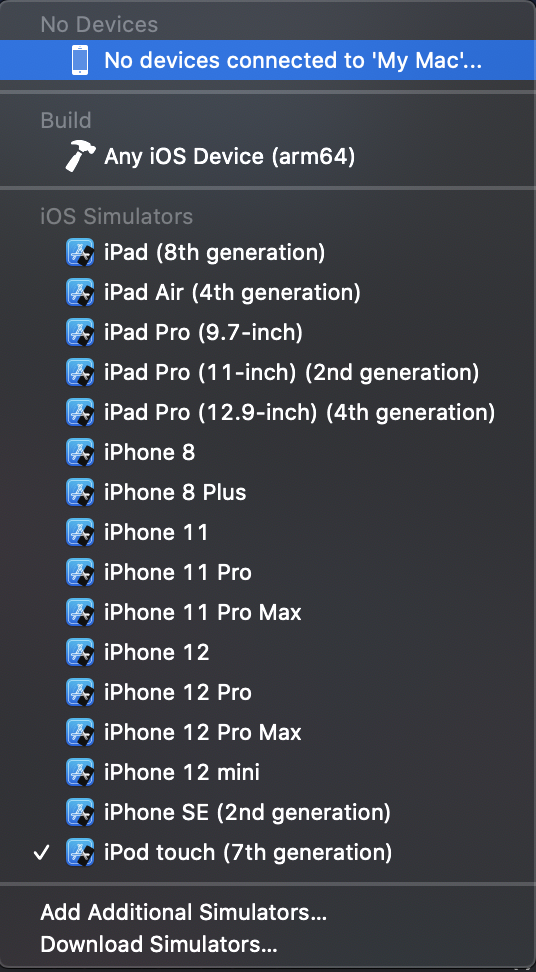14 KiB
iOS Pentesting
Privilege Separation and Sandbox
Applications the user can access run as the mobile user while critical system processes run as root.
However, the sandbox allows better control over actions that processes and applications can perform.
For example, even if two processes run as the same user mobile, they are not allowed to access or modify each other's data.
Each application is installed under private/var/mobile/Applications/{random ID}
Once installed, applications have limited read access to some system areas and functions SMS, phone call.... If an application wants to access a protected area, a pop-up requesting permission appears.
Jailbreaking
Apple strictly requires that the code running on the iPhone must be signed by a certificate issued by Apple. Jailbreaking is the process of actively circumventing such restrictions and other security controls put in places by the OS. Therefore, once the device is jailbroken, the integrity check which is responsible for checking apps being installed is patched so it is bypassed.
{% hint style="info" %} Unlike Android, you cannot switch to "Developer Mode" in iOS to run unsigned/untrusted code on the device. {% endhint %}
The most important side effect of Jailbreaking is that it removes any sandboxing put in place by the OS. Therefore, any app on the device can read any file on the filesystem, including other apps files, cookies and keychain.
A jailbroken device allows users to install unapproved apps and leverage more APIs, which otherwise aren't accessible.
There are 2 types of jailbreaks:
- Tethered: Temporary jailbreak that requires the device to be connected to a computer every-time the device needs a restart. The jailbreak is reversed otherwise.
- Untethered: Rebooting the device does not reset the jailbreak.
For regular users it's not recommended to jailbreak the mobile.
Note also that updating the OS removes the effect of jailbreaking.
Simulator
All the tools required to build and support an iOS app are only officially supported on Mac OS.
Apple's de facto tool for creating/debugging/instrumenting iOS applications is Xcode. It can be used to download other components such as simulators and different SDK versions required to build and test your app.
It's highly recommended to download Xcode from the official app store. Other versions may be carrying malware.
The simulator files can be found in /Users/<username>/Library/Developer/CoreSimulator/Devices
To open the simulator, run Xcode, then press in the Xcode tab --> Open Developer tools --> Simulator
In the following image clicking in "iPod touch [...]" you can select other device to test in:
Applications in the Simulator
Inside /Users/<username>/Library/Developer/CoreSimulator/Devices you may find all the installed simulators. If you want to access the files of an application created inside one of the emulators it might be difficult to know in which one the app is installed. A quick way to find the correct UID is to execute the app in the simulator and execute:
xcrun simctl list | grep Booted
iPhone 8 (BF5DA4F8-6BBE-4EA0-BA16-7E3AFD16C06C) (Booted)
Once you know the UID the apps installed within it can be found in /Users/<username>/Library/Developer/CoreSimulator/Devices/{UID}/data/Containers/Data/Application
However, surprisingly you won't find the application here. You need to access /Users/<username>/Library/Developer/Xcode/DerivedData/{Application}/Build/Products/Debug-iphonesimulator/
And in this folder you can find the package of the application.
Apple Developer Program
A provisioning identity is a collection of public and private keys that are associated an Apple developer account. In order to sign apps you need to pay 99$/year to register in the Apple Developer Program to get your provisioning identity. Without this you won't be able to run applications from the source code in a physical device. Another option to do this is to use a jailbroken device.
Starting in Xcode 7.2 Apple has provided an option to create a free iOS development provisioning profile that allows to write and test your application on a real iPhone. Go to Xcode --> Preferences --> Accounts --> + Add new Appli ID you your credentials --> Click on the Apple ID created --> Manage Certificates --> + Apple Development --> Done
Then, in order to run your application in your iPhone you need first to indicate the iPhone to trust the computer. Then, you can try to run the application in the mobile from Xcode, but and error will appear. So go to Settings --> General --> Profiles and Device Management --> Select the untrusted profile and click "Trust".
Note that applications signed by the same signing certificate can share resources on a secure manner, like keychain items.
Objective-C and Swift Basics
Objecttive-C has a dynamic runtime, so when an Objective-C program is executed in iOS, it calls libraries whose address are resolved at runtime by comparing the name of the function sent in the message against a list of all the function names available.
At the beginning, only apps created by Apple run the iPhones, so they had access to everything as they were trusted. However, when Apple allowed third party applications, Apple just removed the headers files of the powerful functions to "hide" them to developers. However, developers found that "safe" functions needed a few of these undocumented functions and just creating a custom header file with the names of the undocumented functions, it was possible to invoke this powerful hidden functions. Actually, Apple, before allowing an app to be published, check if the app calls any of these prohibited functions.
Then, Swift appeared. As Swift is statically bound it doesn't resolve the address of the functions in runtime like Objective-C, it can be checked more easily the calls a Swift program is going to make via static code analysis.
Obfuscation
Unlike an Android Application, the binary of an iOS app can only be disassembled and not decompiled.
When an application is submitted to the app store, Apple first verifies the app conduct and before releasing it to the app-store, Apple encrypts the binary using FairPlay. So the binary download from the app store is encrypted complicating ting the reverse-engineering tasks.
However, note that there are other third party software that can be used to obfuscate the resulting binaries.
Removing App Store Encryption
In order to run the encrypted binary, the device needs to decrypt it in memory. Then, it's possible to dump the decrypted binary from the memory.
First, check if the binary is compiled with the PIE Position Independent Code flag:
otool -Vh Original_App #Check the last word of the last line of this code
Home:
Mach header
magic cputype cpusubtype caps filetype ncmds sizeofcmds flags
MH_MAGIC_64 X86_64 ALL 0x00 EXECUTE 47 6080 NOUNDEFS DYLDLINK TWOLEVEL PIE
If it's set you can use the script change_macho_flags.py to remove it with python2:
python change_mach_o_flags.py --no-pie Original_App
otool -Vh Hello_World
Hello_World:
Mach header
magic cputype cpusubtype caps filetype ncmds sizeofcmds flags
MH_MAGIC ARM V7 0x00 EXECUTE 22 2356 NOUNDEFS DYLDLINK TWOLEVEL MH_NO_HEAP_EXECUTION
Now that the PIE flag isn't set, the OS will load the program at a fixed starting location every-time. In order to find this location you can use:
otool -l Original_App | grep -A 3 LC_SEGMENT | grep -A 1 __TEXT
segname __TEXT
vmaddr 0x00004000
Then, it's necessary to extract the the memory range that needs to be dumped:
otool -l Original_App | grep -A 4 LC_ENCRYPTION_INFO
cmd LC_ENCRYPTION_INFO
cmdsize 20
cryptoff 16384
cryptsize 17416192
cryptid 0
The value of cryptoff indicated the starting address of the encrypted content and the cryptsize indicates the size of the encrypted content.
So, the start address to dump will be vmaddr + cryptoff and the end address will be the start address + cryptsize
In this case: start_address = 0x4000 + 0x4000 = 0x8000 __and end_address = 0x8000 + 0x109c000 = 0x10a4000
With this information it's just necessary to run the application in the jailbroken device, attach to the process with gdb `gdb -p <pid>` and dump the memory:
dump memory dump.bin 0x8000 0x10a4000
Congrats! You have decrypted the encrypted section in dump.bin. Now transfer this dump to your computer and overwrite the encrypted section with the decrypted one:
dd bs=1 seek=<starting_address> conv=notrunc if=dump.bin of=Original_App
There is one more step to complete. The application is still indicating in its metadata that it's encrypted, but it isn't. Then, when executed, the device will try to decrypt the already decrypted section and it's going to fail.
However, you can use tools like MachOView to change this info. Just open the binary and set the cryptid to 0:
Removing App Store Encryption Automatically
You can use tools like Clutch to automatically remove the encryption and an app.
IPA Reversing
.ipa files are zipped packages, so you can change the extension to .zip and decompress them. A complete packaged app ready to be installed is commonly referred to as a Bundle.
After decompressing them you should see <NAME>.app , a zipped archive that contains the rest of the resources.
- Info.plist: A file that contains some of the application specific configurations.
- Assets.car: Another zipped archive that contains assets
icons. - ****Core Data: It is used to save your application’s permanent data for offline use, to cache temporary data, and to add undo functionality to your app on a single device. To sync data across multiple devices in a single iCloud account, Core Data automatically mirrors your schema to a CloudKit container.
- ****PkgInfo: The
PkgInfofile is an alternate way to specify the type and creator codes of your application or bundle. - en.lproj, fr.proj, Base.lproj: Are the language packs that contains resources for those specific languages, and a default resource in case a language isn' t supported.
There are multiple ways to define the UI in an iOS application: storyboard, nib or xib files.
Plist
plist files are structured XML files that contains key-value pairs. It's a way to store persistent data, so sometimes you may find sensitive information in these files. It's recommended to check these files after installing the app and after using intensively it to see if new data is written.
Binary
Inside the <application-name>.app folder you will find a binary file called <application-name>. This is the file that will be executed. You can perform a basic inspection of the binary with the tool otool:
otool -Vh DVIA-v2 #Check some compilation attributes
magic cputype cpusubtype caps filetype ncmds sizeofcmds flags
MH_MAGIC_64 ARM64 ALL 0x00 EXECUTE 65 7112 NOUNDEFS DYLDLINK TWOLEVEL WEAK_DEFINES BINDS_TO_WEAK PIE
otool -L DVIA-v2 #Get third party libraries
DVIA-v2:
/usr/lib/libc++.1.dylib (compatibility version 1.0.0, current version 400.9.1)
/usr/lib/libsqlite3.dylib (compatibility version 9.0.0, current version 274.6.0)
/usr/lib/libz.1.dylib (compatibility version 1.0.0, current version 1.2.11)
@rpath/Bolts.framework/Bolts (compatibility version 1.0.0, current version 1.0.0)
[...]
Check if the app is encrypted
See if there is any output for:
otool -l <app-binary> | grep -A 4 LC_ENCRYPTION_INFO
Disassembling the binary
Disassemble the text section:
otool -tV DVIA-v2
DVIA-v2:
(__TEXT,__text) section
+[DDLog initialize]:
0000000100004ab8 sub sp, sp, #0x60
0000000100004abc stp x29, x30, [sp, #0x50] ; Latency: 6
0000000100004ac0 add x29, sp, #0x50
0000000100004ac4 sub x8, x29, #0x10
0000000100004ac8 mov x9, #0x0
0000000100004acc adrp x10, 1098 ; 0x10044e000
0000000100004ad0 add x10, x10, #0x268
To print the Objective-C segment of the sample application one can use:
otool -oV DVIA-v2
DVIA-v2:
Contents of (__DATA,__objc_classlist) section
00000001003dd5b8 0x1004423d0 _OBJC_CLASS_$_DDLog
isa 0x1004423a8 _OBJC_METACLASS_$_DDLog
superclass 0x0 _OBJC_CLASS_$_NSObject
cache 0x0 __objc_empty_cache
vtable 0x0
data 0x1003de748
flags 0x80
instanceStart 8
In order to obtain a more compact Objective-C code you can use class-dump:
class-dump some-app
//
// Generated by class-dump 3.5 (64 bit).
//
// class-dump is Copyright (C) 1997-1998, 2000-2001, 2004-2013 by Steve Nygard.
//
#pragma mark Named Structures
struct CGPoint {
double _field1;
double _field2;
};
struct CGRect {
struct CGPoint _field1;
struct CGSize _field2;
};
struct CGSize {
double _field1;
double _field2;
};
However, the best options to disassemble the binary are: Hopper and IDA.
Testing
Storage Access
You can use iFunBox to access the all the storage inside an application sandbox/folder
{% hint style="info" %} Starting in iOS version 8.4, Apple has restricted the third-party managers to access to the application sandbox, so tools like iFunbox and iExplorer no longer display/retrieve files from apps installed on the device if the device isn't jailbroken. {% endhint %}
Burp Proxy Configuration
{% page-ref page="burp-configuration-for-ios.md" %}