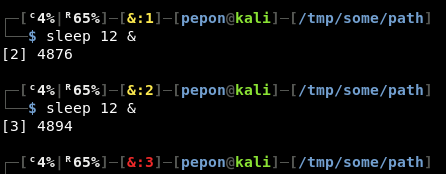4.5 KiB
Linux Environment Variables
Global variables
The global variables will be inherited by child processes.
You can create a Global variable for your current session doing:
export MYGLOBAL="hello world"
echo $MYGLOBAL #Prints: hello world
This variable will be accessible by your current sessions and its child processes.
You can remove a variable doing:
unset MYGLOBAL
Local variables
The local variables can only be accessed by the current shell/script.
LOCAL="my local"
echo $LOCAL
unset LOCAL
List current variables
set
env
printenv
cat /proc/$$/environ
cat /proc/`python -c "import os; print(os.getppid())"`/environ
Persistent Environment variables
Files that affect behavior of every user:
- /etc/bash.bashrc ****: This file is read whenever an interactive shell is started
normal terminaland all the commands specified in here are executed. - /etc/profile and /etc/profile.d/*: This file is read every time a user logs in. Thus all the commands executed in here will execute only once at the time of user logging in.
-
Example:
/etc/profile.d/somescript.sh#!/bin/bash TEST=$(cat /var/somefile) export $TEST
-
Files that affect behavior for only a specific user:
- ~/.bashrc : This file behaves the same way /etc/bash.bashrc file works but it is executed only for a specific user. If you want to create an environment for yourself go ahead and modify or create this file in your home directory.
- ~/.profile, ~/.bash_profile, ~/.bash_login: These files are same as /etc/profile. The difference comes in the way it is executed. This file is executed only when a user in whose home directory this file exists, logs in.
Extracted from: here and here****
Common variables
From: https://geek-university.com/linux/common-environment-variables/
- DISPLAY – the display used by X. This variable is usually set to :0.0, which means the first display on the current computer.
- EDITOR – the user’s preferred text editor.
- HISTFILESIZE – the maximum number of lines contained in the history file.
- HISTSIZE - Number of lines added to the history file when the user finish his session
- HOME – your home directory.
- HOSTNAME – the hostname of the computer.
- LANG – your current language.
- MAIL – the location of the user’s mail spool. Usually /var/spool/mail/USER.
- MANPATH – the list of directories to search for manual pages.
- OSTYPE – the type of operating system.
- PS1 – the default prompt in bash.
- PATH - stores the path of all the directories which holds binary files you want to execute just by specifying the name of the file and not by relative or absolute path.
- PWD – the current working directory.
- SHELL – the path to the current command shell
for example, **/bin/bash**. - TERM – the current terminal type
for example, **xterm**. - TZ – your time zone.
- USER – your current username.
Interesting variables for hacking
HISTFILESIZE
Change the value of this variable to 0, so when you end your session the history file ~/.bash\_history will be deleted.
export HISTFILESIZE=0
HISTSIZE
Change the value of this variable to 0, so when you end your session any command will be added to the history file ~/.bash\_history.
export HISTSIZE=0
http_proxy
The processes will use the proxy declared here to connect to internet through http.
export http_proxy="http://10.10.10.10:8080"
https_proxy
The processes will use the proxy declared here to connect to internet through https.
export https_proxy="http://10.10.10.10:8080"
PS1
Change how your prompt looks.
I have created this one based on another, read the code.
Root:
Regular user:
One, two and three backgrounded jobs:
One background job, one stopped and last command dind't finish correctly: